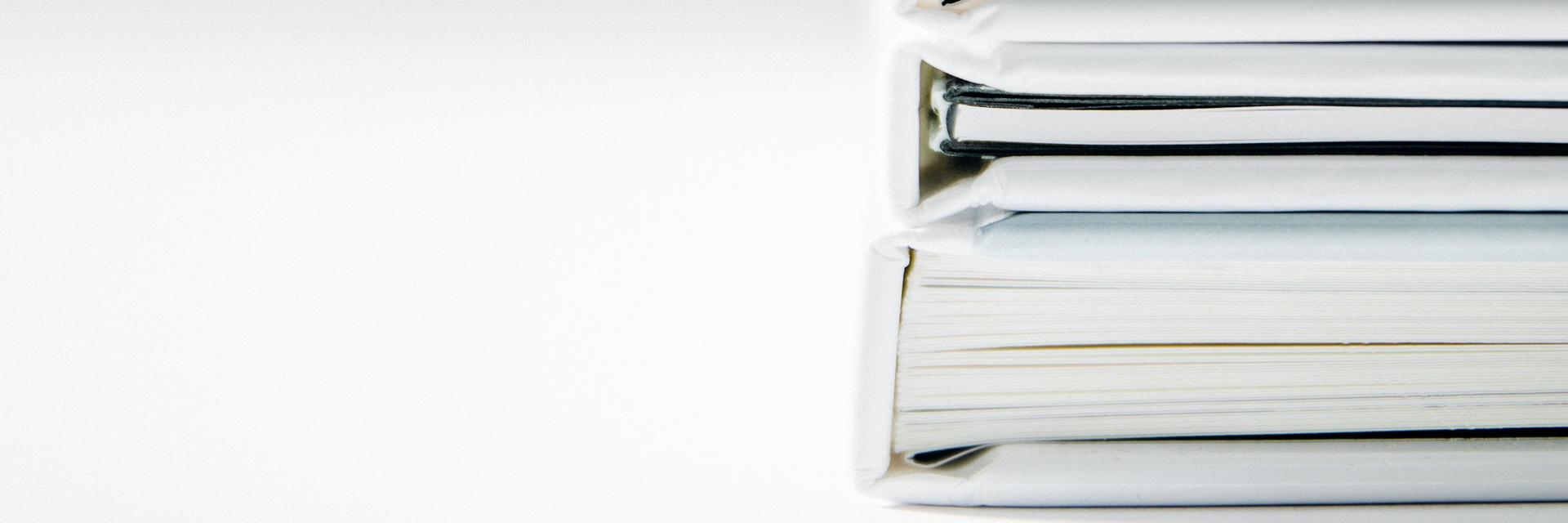
¿Cómo podemos ayudarte?
Guías
| Guías | Última Edición |
|---|---|
| ¿Qué es y cómo funciona la optimización de rutas?
Enterate como la inteligencia artificial ayuda a optimizar rutas de reparto y qué técnicas ocupamos |
por Cristian Morales 27 de Mayo de 2024, 19:43 |
| ¿Cómo puedo agregar mi cartera de clientes?
Descubre las diferentes formas de incluir tus clientes a la plataforma |
por Renato Rivera 30 de Diciembre de 2019, 19:28 |
| Cuáles son los estados de las direcciones de usuarios
Obtén información sobre cómo se guardan las direcciones de los clientes |
por Renato Rivera 2 de Enero de 2020, 12:34 |
| Cómo optimizar rutas
Aprende a seleccionar clientes, vehículos y configurar su optimización de ruta |
por Cristian Morales 2 de Enero de 2020, 12:41 |
| Cómo editar una ruta
Aprende a editar una ruta |
por Cristian Morales 2 de Enero de 2020, 12:50 |
| Cómo crear una ruta para bicicletas
Aprende a crear una optimización de ruta para bicicletas |
por Vanessa Peña 2 de Enero de 2020, 12:58 |
| Cómo crear una cuenta para un conductor
Aprende a ingresar un nuevo conductor a la plataforma |
por Renato Rivera 2 de Enero de 2020, 13:08 |
| Cómo notificar las rutas a los conductores
Aprende cómo los conductores pueden ver la ruta en la aplicación móvil |
por Cristian Morales 2 de Enero de 2020, 13:26 |
| Cómo cambiar el orden de la ruta optimizada
Aprende a cambiar el orden de los clientes en la ruta optimizada |
por Cristian Morales 2 de Enero de 2020, 13:36 |
| Cómo notificar rutas a los conductores
Aprende como asignar una ruta para el conductor pueda verla en la aplicación móvil |
por Cristian Morales 2 de Enero de 2020, 13:54 |
| Cómo utilizar la aplicación de conductores
Aprende cómo usar la aplicación móvil para conductores |
por Cristian Morales 2 de Enero de 2020, 14:06 |
| Cómo monitorear el reparto de mi Plan de Rutas en tiempo real
Aprenda a monitorear las rutas mientras se realizan |
por Cristian Morales 2 de Enero de 2020, 14:34 |
| Estados de los destinos de la ruta
Conoce el conjunto de estados utilizados para monitorear la ruta mientras se efectúa |
por Cristian Morales 2 de Enero de 2020, 14:50 |
| Reajuste de tiempos a medida que la ruta se efectúa
Aprende como los tiempos de llegada de los destinos son actualizados mientras la ruta se efectúa |
por Cristian Morales 2 de Enero de 2020, 14:55 |
| Formato de archivo de clientes
Conoce el formato que debe tener el archivo de clientes para ser importado |
por Renato Rivera 2 de Enero de 2020, 15:06 |
| Opciones de configuración de optimización
Conoce las posibilidades de personalización para optimizar tus rutas |
por Cristian Morales 28 de Mayo de 2024, 21:08 |
| Tiempo de servicio
Conoce acerca del tiempo que demora el repartidor en realizar el despacho |
por Renato Rivera 2 de Enero de 2020, 17:51 |
| Ventanas de Tiempo
Aprende sobre cómo configurar la disponibilidad de tus clientes |
por Cristian Morales 2 de Enero de 2020, 19:31 |
| Habilidades
Aprende sobre cómo asignar clientes a conductores |
por Cristian Morales 2 de Enero de 2020, 19:32 |
| Prioridades
Aprende sobre cómo asignar prioridad a los clientes de tu ruta |
por Vanessa Peña 2 de Enero de 2020, 20:09 |
| Integración de pedidos con WooCommerce
Pasos para integrar los pedidos desde WooCommerce a la plataforma de Optiroute |
por Vanessa Peña 4 de Junio de 2024, 12:23 |
| Integración de pedidos con Shopify
Pasos para integrar los pedidos desde Shopify a la plataforma de Optiroute |
por Vanessa Peña 18 de Octubre de 2021, 17:15 |
| Integración de pedidos con Shopify [+2022]
Exclusivo para tiendas creadas desde enero 2022 |
por Vanessa Peña 22 de Abril de 2025, 18:18 |
| Lanzamiento de mejoras Optiroute
Descubre más sobre los cambios en ruta, mejora de la interfaz y más! |
por Cristian Morales 27 de Agosto de 2023, 19:14 |
| Pagos automáticos del plan Optiroute con Flow
Ahorra tiempo con el pago automático del servicio. |
por Vanessa Peña 24 de Agosto de 2023, 17:12 |
| Nuevo sistema de alerta de direcciones
Nuevo sistema de alerta de direcciones |
por Renato Rivera 24 de Agosto de 2023, 18:02 |
| Nueva funcionalidad: campos personalizables en app y plataforma web
Campos personalizables |
por Vanessa Peña 27 de Agosto de 2023, 19:02 |